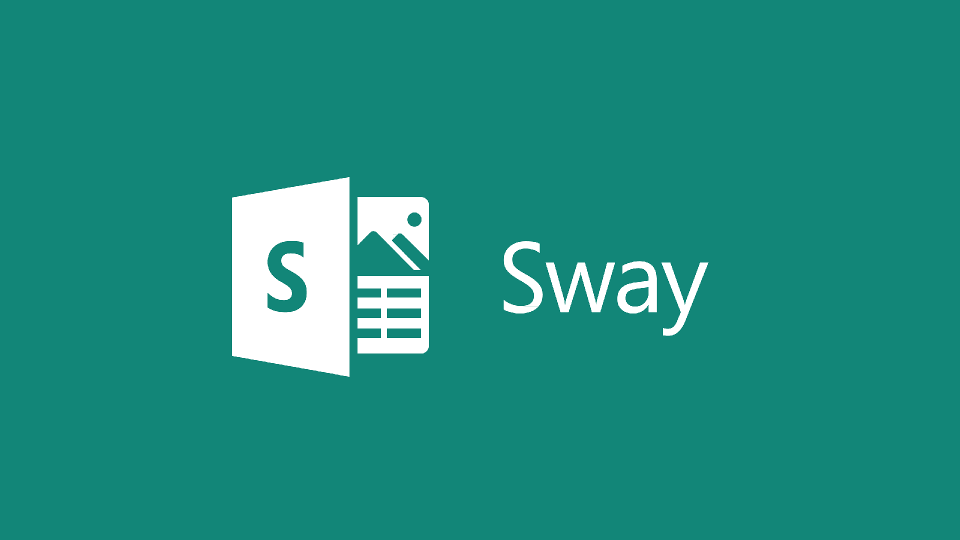 Photo by edtech4beginners
Photo by edtech4beginnersMicrosoft Sway
Table of Contents
Microsoft Sway is a cloud-based (within the browser) application for creating visually appealing reports, presentations, newsletters, and stories that are responsive to various screen sizes. Sway has a controlled set of elements but is also able to have interactive forms included. Sections within a Sway are available in the storyline. While it does not accommodate branched situations, it is very well-suited to create accessible presentations for online courses. Please checkout the Sway Presentation Discussion Boards made for an assignment in Universal Design for Learning.

Sway Links
Sway Pros
Sway presentations easily embed within LMS pages. Users can easily create a sharable link for the Sway for viewing, collaboration, and embedding. The design of Sway helps reduce text-heavy slides of information, making the focus more on the lecture content. Sway is effortless to use and rapidly create a visually appealing screen-responsive presentation. Creative Commons image search is embedded to add images efficiently as a title background or within the content. Users can also upload a Word Document, PDF, or PowerPoint to create a Sway skeleton of the content automatically. Users can also type a topic to begin a new Sway. Sway will grab relevant information from Wikipedia as a starting point for a presentation.
Sway Cons
Microsoft Sway does not offer a feature to include audio narration; however, audio can be recorded and hosted on Microsoft Stream or YouTube and embedded as a part of the section. Sway does not support the embed of data tables to demonstrate data relationships; however, there is a “card stack” feature where images or text card groups can present relationships in short visual or textual chunks. These cons relate to features commonly available within other authoring tools and require an adjustment in authoring practices and content arrangement.
Suggestions
The main suggestion on Sway’s use is to keep it simple, design light but for impact. Do not use too much text; try to chunk information into bullet points. Look at the text block settings to make text larger. Select large images for backgrounds to avoid pixelation and then use the “focus points” tool to show off the image’s important aspect.
Cautions on use
Because of the simplicity of Sway, it may not be the best for more complex presentation formats. Although Sway is interactive, it is limited. Sway has the potential of being depreciated by Microsoft. Depreciation is a frequent occurrence for online hosted technology tools, so it is best to keep backup copies of each Sway. However, if many users actively use the product, the likelihood of depreciation is low. Sway allows for the export of the content in Word or PDF formats. I recommend using the Word version as the backup copy for future editing and to import content into other office applications should it be depreciated.